|
|
|
|
Click Image to Enlarge
|
|
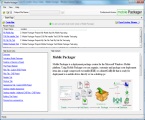
|
Start Page
The start tab page is your initial landing point to create a new or open an existing
deployment package project. From this page you can either create a new Mobile Packager
project or you can open an existing project. The start page also has an integrated
help that will guide you through simple steps that will get you started to create
your windows mobile installer packaging. This page will tell you if you are running
the latest version of Mobile Packager.
|
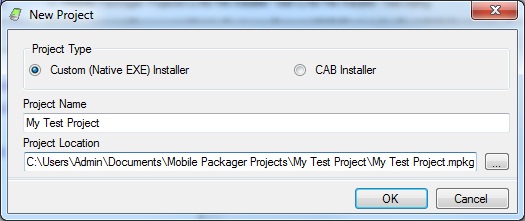
|
New Project Window
Mobile Packager supports two types of projects; "Custom (Native EXE)" and "CAB"
projects types. The "Custom (Native EXE)" project type selected by default and is
the project type that is compatible with versions of Mobile Packager. The "CAB"
installer project type is a new project type and produces cabinet(or CAB) files
for deployment. Both the EXE and CAB installers have mobile and desktop installers.
The CAB project will have a desktop installer that will install multiple CAB files
using the CE Application Manager.
|
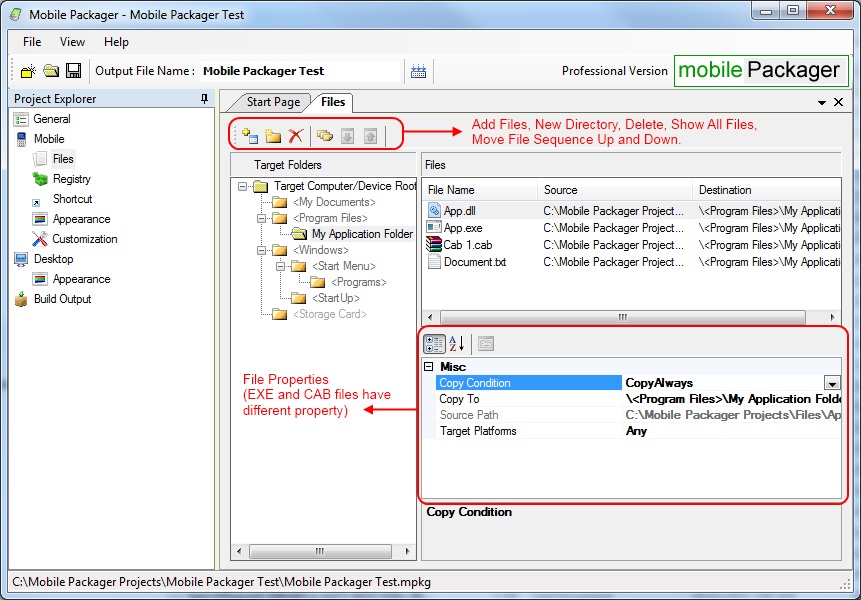
|
Files Tab (Custom - EXE Project)
This tab page is where you define the files that you would like to add into your
package. You can drag and drop or select the files you want to include in your package.
You can specify the target platform where the files should be deployed and destination
path. If the file that is included in your package is an executable or a CAB file
you can specify an additional option to launch the executable or launch the installation
of the CAB respectively.
|
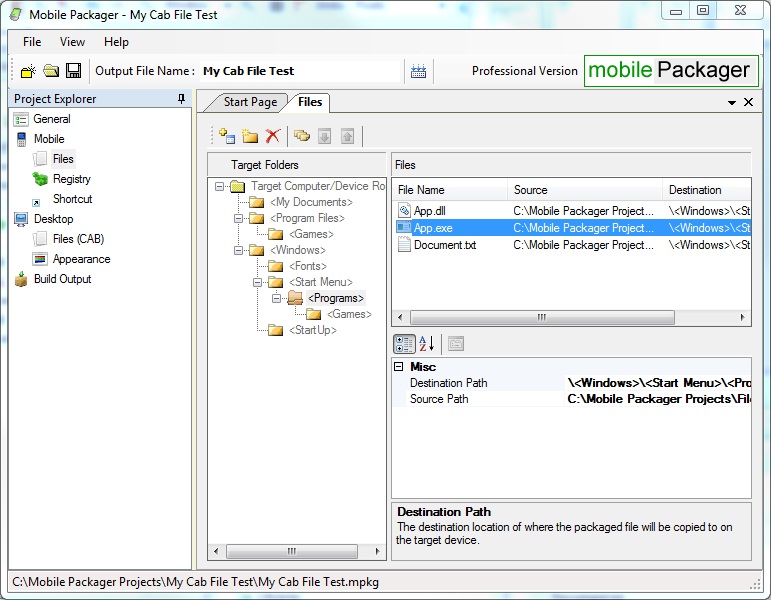
|
Files Tab (CAB Project)
For CAB projects, this tab page is where you define the files that you would like
to add into your CAB package. You can drag and drop or select the files you want
to include in your package. You can specify the source and target destination of
each file that is included in the package.
|
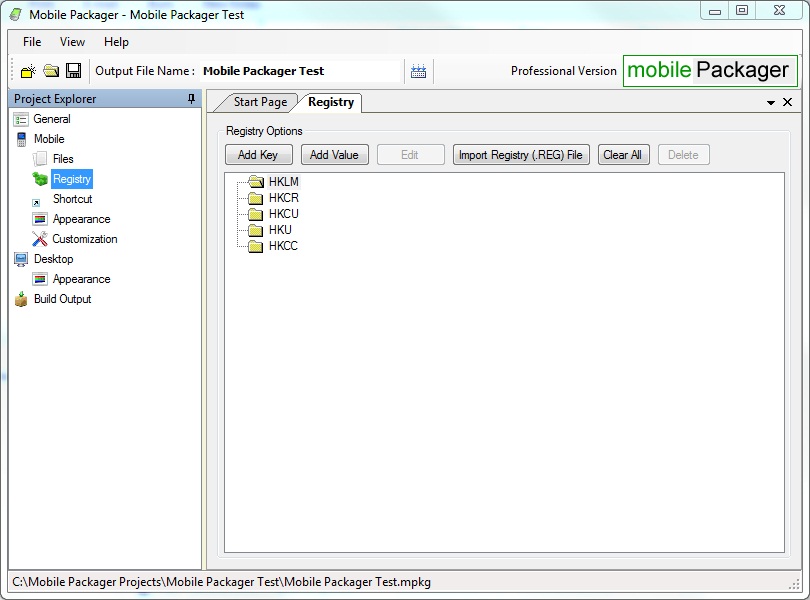
|
Registry Tab
This tab page is where you define the registry entries for your package.
|
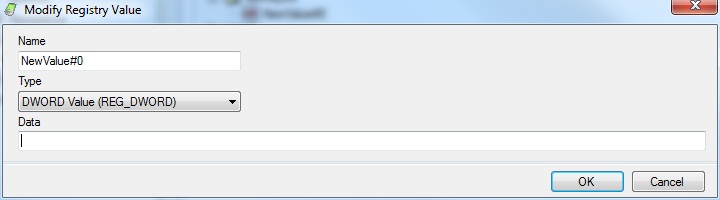
|
Registry Tab - Registry Value Editor
This window is used to edit DWORD and REG_SZ registry values.
|
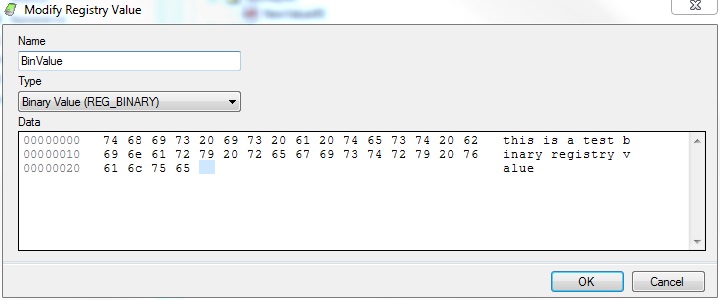
|
Registry Tab - Binary Value Editor
This window is used to edit binary registry values. It allows editing either
the binary or the text value of the registry entry
|
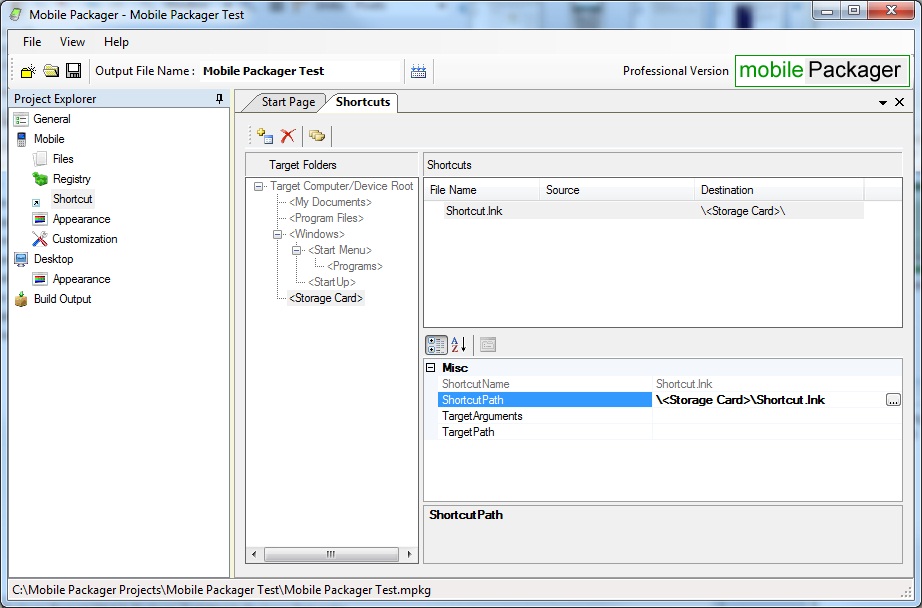
|
Shortcuts Tab
This tab page is used for defining the shortcuts to your files and applications.
|
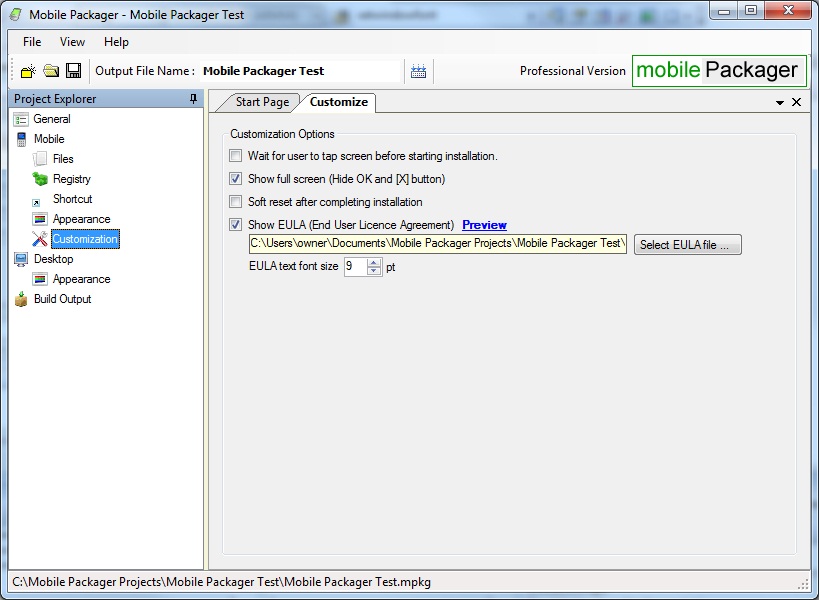
|
Customization Tab (Custom EXE Project Only)
Mobile Packager allows you to customize the generated installer to your need. You
can customize the installer to display end user license agreement(EULA), to wait
for the user to tap the screen before starting installation, show installer window
in full screen or launch an executable after installation is completed.
|
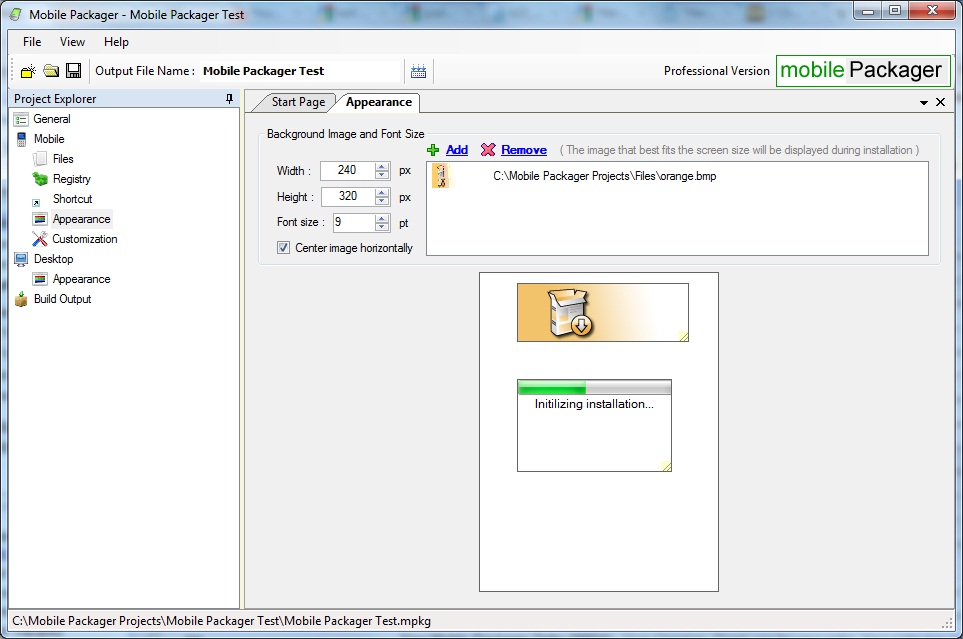
|
Appearance Tab (Mobile) (Custom EXE Project Only)
Mobile Packager allows you to set the visual appearance of your mobile installer
using the Appearance tab. You can select multiple background images for your installer
and the image that best fits the target device width and height will automatically
be selected. You can also set the width and height of your background image container.
You can also customize the location and size of the background image and the progress
bar status display. In addition, you can also set the font size of the progress
bar status text display.
|
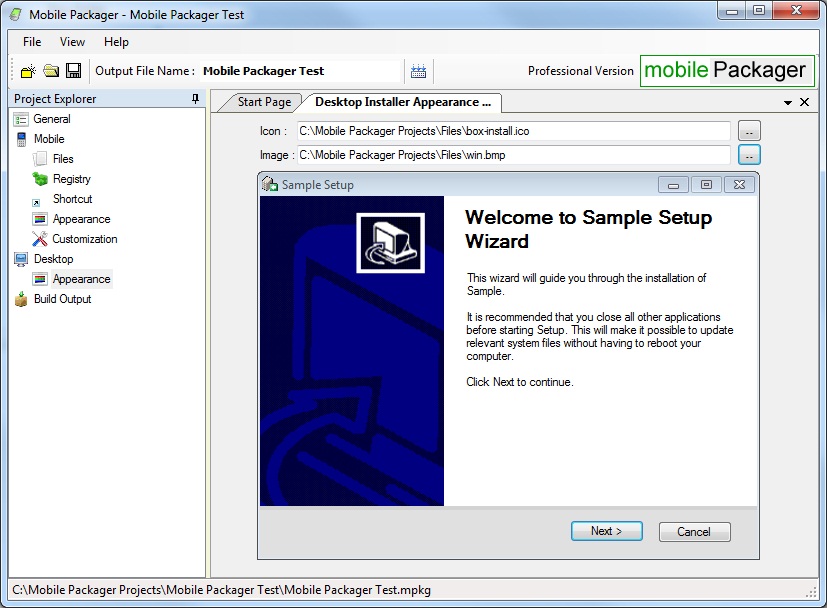
|
Appearance Tab (Desktop)
Mobile Packager allows you to set the visual appearance of your mobile installer
using the Appearance tab. You can select multiple background images for your installer
and the image that best fits the target device width and height will automatically
be selected. You can also set the width and height of your background image container.
You can also customize the location and size of the background image and the progress
bar status display. In addition, you can also set the font size of the progress
bar status text display.
|
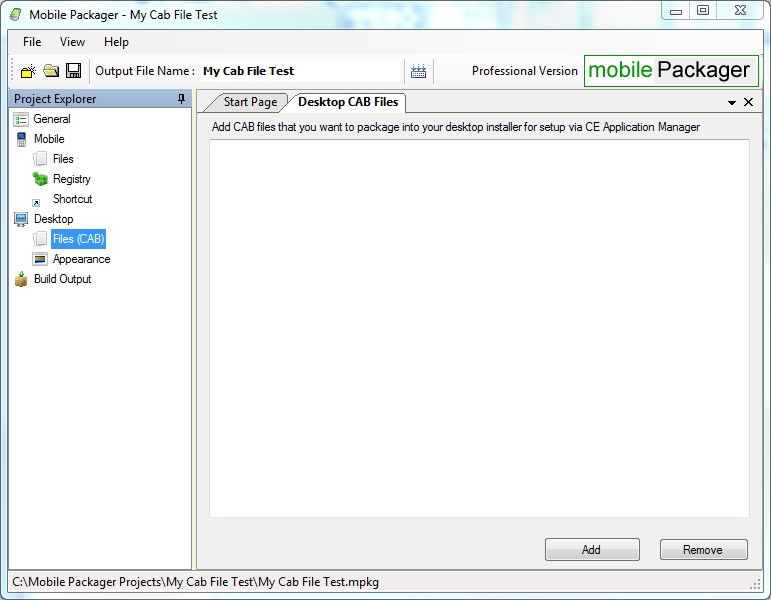
|
Mobile Packager - Additional CAB Files Tab (CAB Project Only)
The desktop installer for CAB project uses the CE Application Manager to install
one or more CAB files. In the desktop installer, Files (CAB) tab, you can specify
additional CAB files that you would like to install when installing the desktop
installer.
|
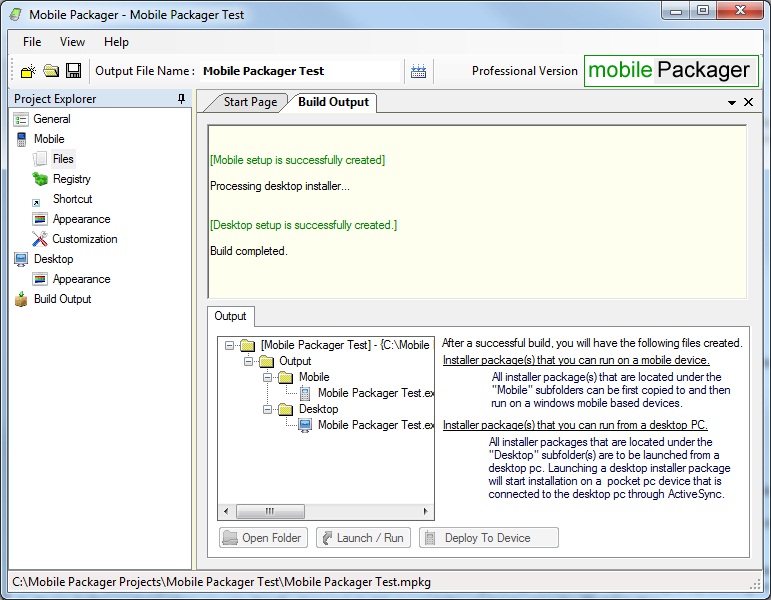
|
Build and Deploy
Mobile Packager displays status and percentage of compression for each
build item during the build process. It also allows you to directly open the output
folders or initiate the deployment process on a mobile device that is attached to
your current development machine.
|
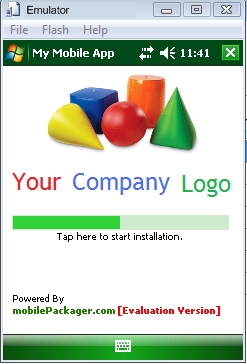
|
Mobile Installer (EXE Project)
Mobile Packager generates a single executable installer that will hold all the files, shortcuts, appearance customizations and settings.
Your end users can simply download or acquire the executable in some way and execute it on their mobile device.
|
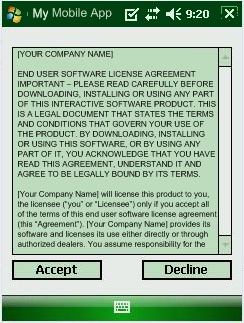
|
Mobile Installer - Show EULA (EXE Project)
If you have set EULA(End User License Agreement) settings in your installer, the installer will prompt for the EULA to be accepted or declined.
The installer will complete the installation process only if the EULA is accepted.
|
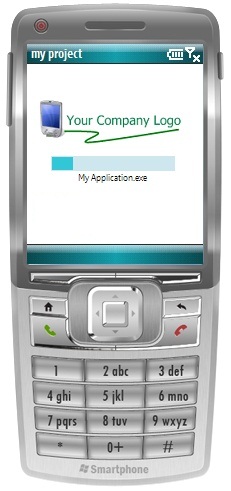
|
Mobile Installer - Smart Phone (EXE Project)
Mobile Packager custom executable installer also works on Smart Phones.
|
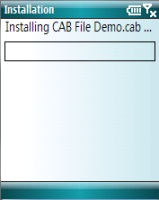
|
CAB Installer (CAB Project)
CAB Project generates a regular CAB file that can be installed on a mobile device. CAB file installation
will have the regular CAB installation screen, does not allow bundling of multiple CAB files and does not have some of the settings
that the "Custom EXE" installer provides such as "Soft Reset", EULA etc ...
|
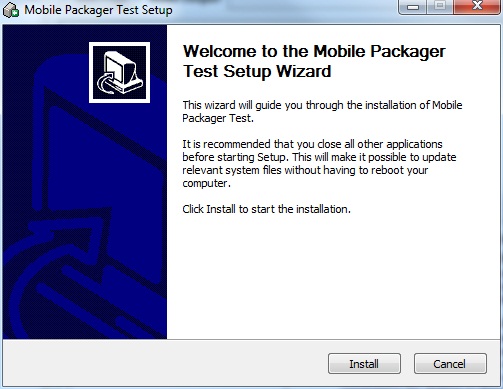
|
Desktop Installer (Both EXE and CAB Projects)
Both "Custom EXE" and CAB projects generate a desktop installer. The appearance of the desktop installer is the same for both projects.
"Custom EXE" project desktop installer, upon installation, it will copy the mobile installer to a mobile device that is connected to the current computer via Active Sync.
It will start the mobile installer on the device, and end users will have to follow the installation process on their mobile device.
In the desktop installer for CAB project, you can include additional CAB files for installation including the one that is generated by the current CAB project.
Any of the CAB files that are included in the desktop installer will be registered for installation via the CE Application manager to be installed as soon as a mobile device is connected to the current computer.
If the mobile device is connected at the time of installing using the desktop installer, the CAB file installation will begin immediately on the mobile device.
|